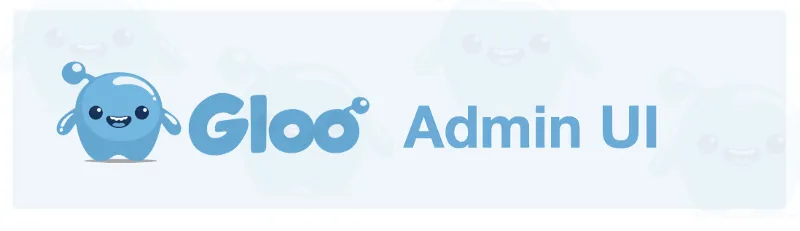
Since March 2019, Gloo Enterprise has shipped with an admin UI, making it possible to configure new routes, manage secrets and settings, and most importantly, observe the real time health of the gateway. Today, we’re excited to share a few updates about the admin UI.
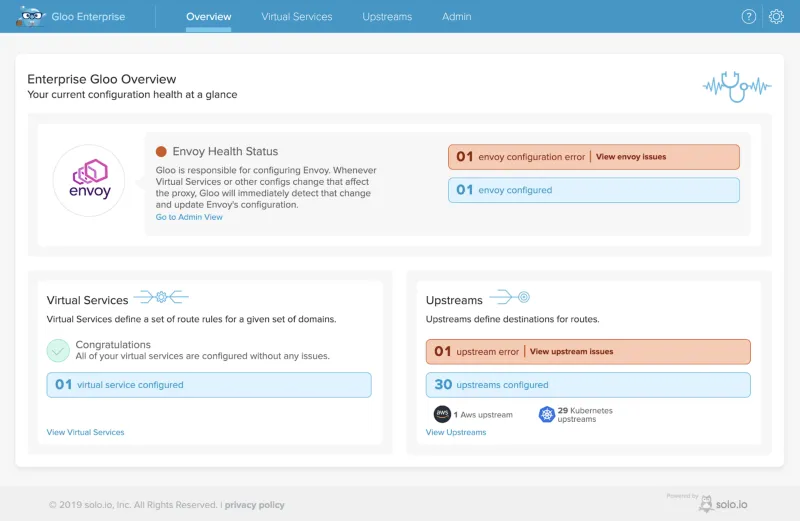
Admin UI with Open Source Gloo
You can now use the UI in read-only mode with open source Gloo. When installing Gloo, simply pass in the — with-admin-console option to glooctl, or use a helm chart that packages the UI with open source Gloo. This gives open source users a dashboard to monitor the real-time health of the Envoy proxy.
This also provides users who are starting an API Gateway project to get an immediate snapshot of the Gloo Enterprise capabilities before starting an evaluation. To make changes and actively interact with the Gloo environment in UI, you will need to sign up for a license key. Free 30 day trial keys are available or you can contact sales for a subscription.
View Raw YAML in the UI
You can now view raw YAML for Gloo resources in the UI. For instance, the upper right hand corner of the Virtual Service details screen will show a “View Raw Configuration” link:
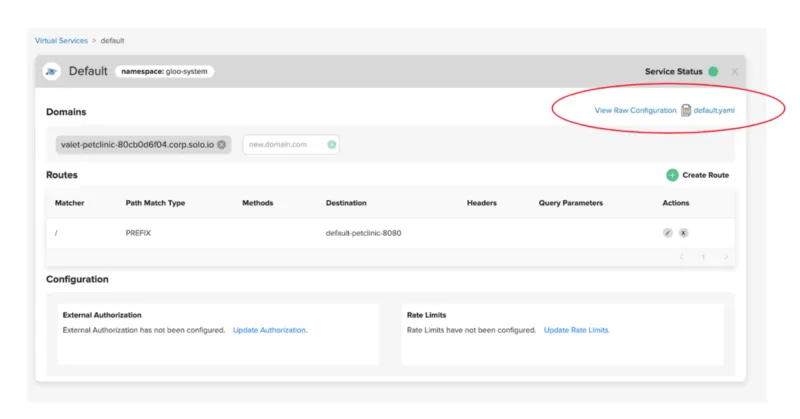
When clicked, the screen will display the raw configuration for your review:
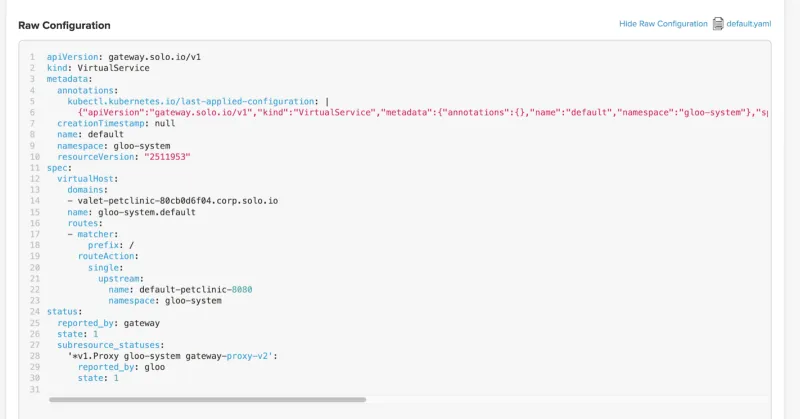
UI-based YAML Editor
Enterprise users can now make changes directly to the YAML in the UI. This has a few advantages over editing YAML via Kubectl:
- Depending on the command line setup, it can be faster to iterate on changes in the browser
- The UI will return a user-friendly error if the YAML is invalid, preventing bad configuration from getting saved
- In cases where the UI doesn’t yet expose functionality (for instance, configuring fault injection on a route), a user can update configuration via YAML without needing to leave the application
Get started with Gloo:
- Sign Up for a Gloo Enterprise License Key or Download Gloo Open Source
- Read the docs and learn more about Gloo
- Schedule a demo to see Gloo in action
- Join the community and ask questions

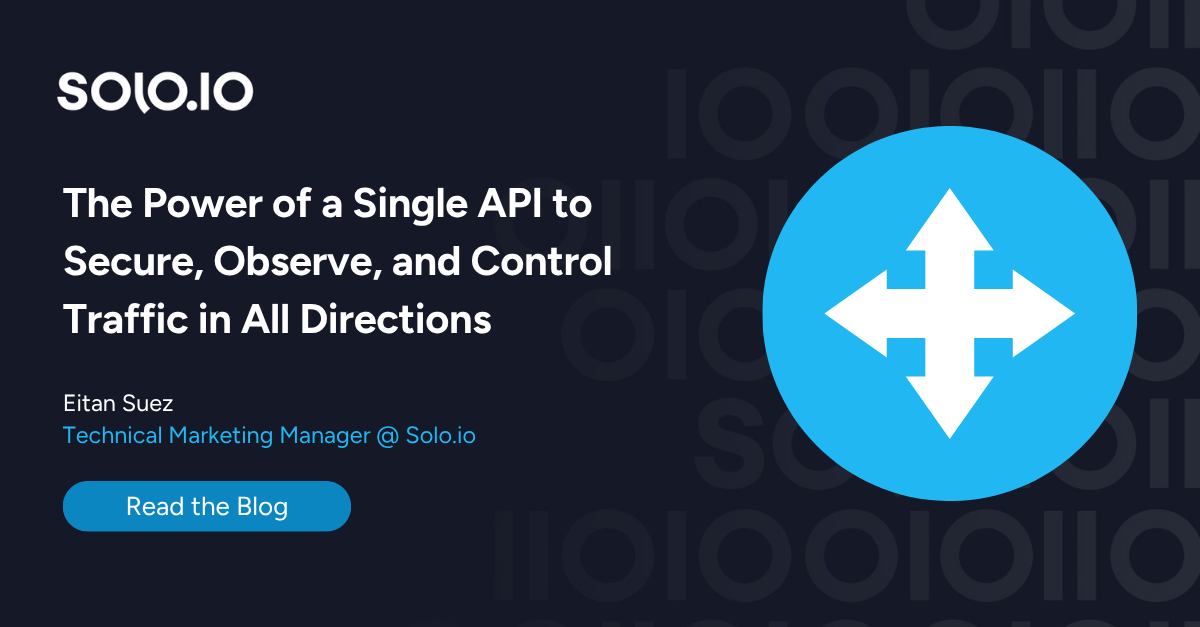







%20a%20Bad%20Idea.png)
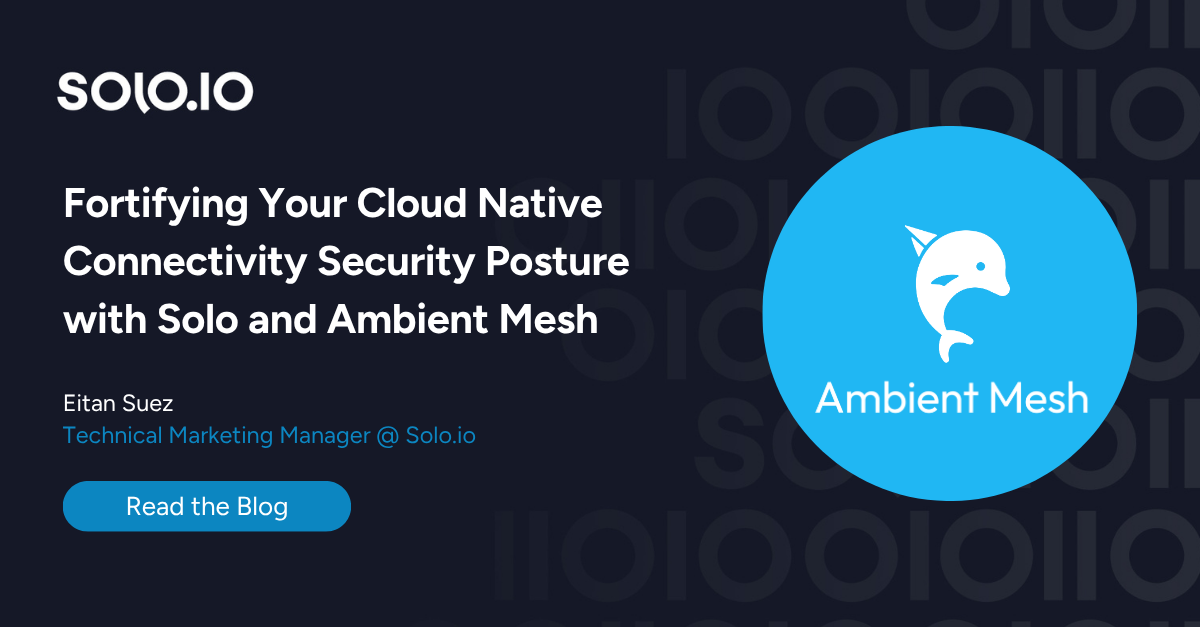
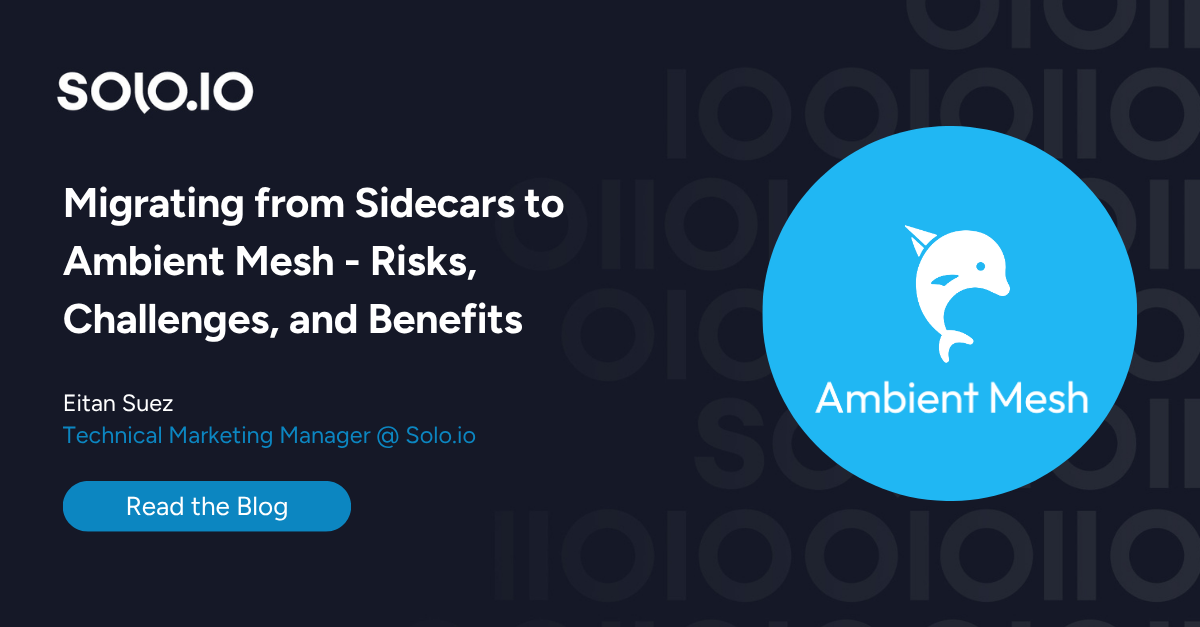









%20For%20More%20Dependable%20Humans.png)










